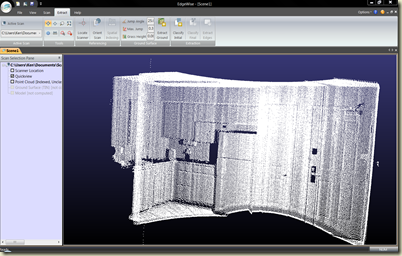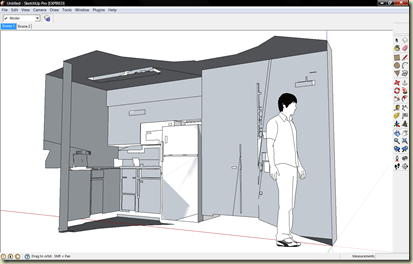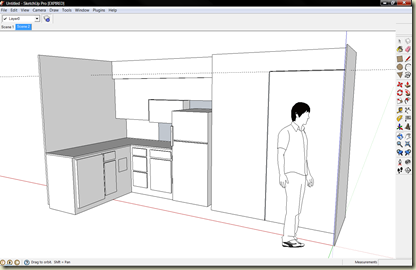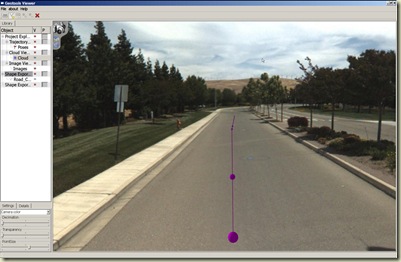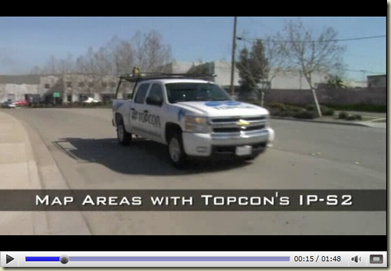This is a continuation of the previous post Processing Interiors with EdgeWise by ClearEdge 3D.
In this example I used two scans captured from different locations. The positions were previously determined with a conventional traverse that is used for control around the Holman’s Tempe retail store. The scanner used to capture the data was a Topcon GLS-1000. The scanner was set over control points and the Occupy/backsight feature was used to orient the scans to the control coordinates without the use of multiple targets.
As in the previous interior example I used EdgeWise to extract the edges and model the flat surfaces of the building scan.
The Edgewise software leads the user through approximately seven easy steps:
- Import the Scan (PTX)
- Locate the scanner (assign X,Y,Z values if needed)
- Index the point cloud.
- Extract the ground surface (if needed)
- Classify the surfaces (two stages: Initial and Final)
- Extract the edges
- Export to DXF file
The model is exported to a DXF file and then imported into Google SketchUp or a CAD package for modeling.